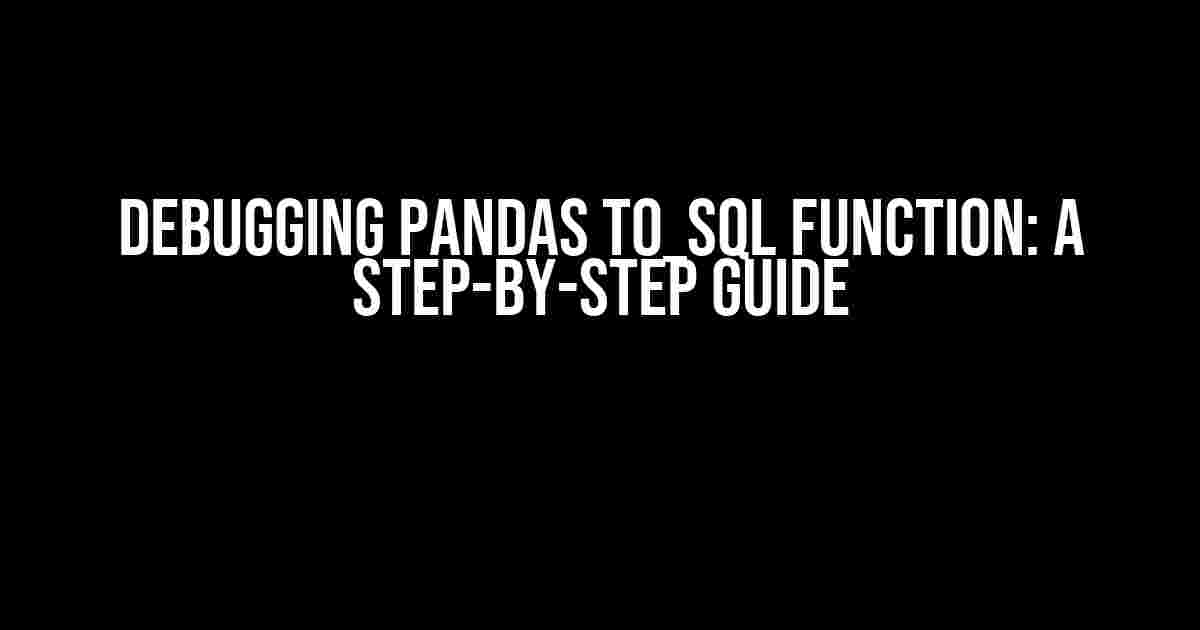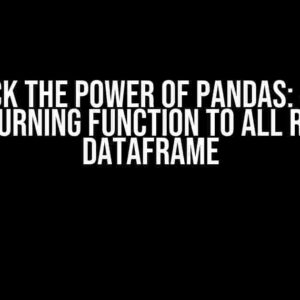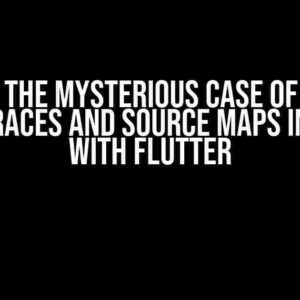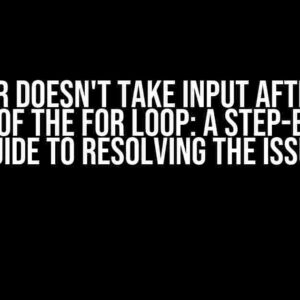Are you tired of spending hours trying to figure out why your Pandas to_sql function is not working as expected? Do you find yourself stuck in a debugging loop, wondering what’s going on behind the scenes? Worry no more! In this comprehensive guide, we’ll take you through the process of debugging the Pandas to_sql function, step by step.
What is the to_sql function?
The to_sql function is a powerful tool in the Pandas library that allows you to write a Pandas DataFrame directly to a SQL database. It’s a convenient way to store and analyze large datasets, but it can be finicky at times. Before we dive into debugging, let’s take a quick look at the basic syntax:
import pandas as pd
from sqlalchemy import create_engine
# create a sample dataframe
df = pd.DataFrame({'id': [1, 2, 3], 'name': ['John', 'Mary', 'David']})
# create a database engine
engine = create_engine('postgresql://user:password@host:port/dbname')
# write the dataframe to the database
df.to_sql('my_table', con=engine, if_exists='replace', index=False)
Common Issues with to_sql
Before we start debugging, let’s take a look at some common issues that might arise when using the to_sql function:
- Connection errors: The database connection might fail due to incorrect credentials, network issues, or firewall restrictions.
- Data type mismatches: The data types in the DataFrame might not match the data types in the SQL database, resulting in errors or data corruption.
- Schema issues: The table schema in the database might not match the structure of the DataFrame, leading to errors or data loss.
- Performance issues: Large datasets can cause performance issues, slow queries, or even crashes.
Step 1: Check the Connection
The first step in debugging the to_sql function is to check the database connection. Make sure you have the correct credentials, including the username, password, host, port, and database name. You can test the connection using the following code:
import sqlalchemy as sa
try:
engine = create_engine('postgresql://user:password@host:port/dbname')
connection = engine.connect()
print("Connection established!")
except sa.exc.OperationalError as e:
print("Error connecting to the database:", e)
If the connection fails, check the error message for clues about what’s going wrong.
Step 2: Inspect the DataFrame
The next step is to inspect the DataFrame that you’re trying to write to the database. Check the data types, column names, and data values using the following code:
print(df.info())
print(df.head())
print(df.dtypes)
Look for any data type mismatches, missing values, or anomalies that might cause issues during the writing process.
Step 3: Check the Table Schema
Make sure the table schema in the database matches the structure of the DataFrame. You can use the following code to inspect the table schema:
from sqlalchemy import inspection
inspector = inspection.inspect(engine)
table_name = 'my_table'
if inspector.has_table(table_name):
columns = inspector.get_columns(table_name)
print("Table schema:")
for column in columns:
print(f"{column['name']} ({column['type']})")
else:
print(f"Table {table_name} does not exist in the database.")
Compare the table schema with the DataFrame structure to ensure they match. If they don’t, adjust the DataFrame or the table schema accordingly.
Step 4: Use the chunksize Parameter
When dealing with large datasets, the to_sql function can be slow or even crash. To avoid this, use the chunksize parameter to write the DataFrame in smaller chunks:
df.to_sql('my_table', con=engine, if_exists='replace', index=False, chunksize=1000)
This will write the DataFrame in chunks of 1000 rows at a time, reducing the memory footprint and improving performance.
Step 5: Handle Errors and Exceptions
Finally, it’s essential to handle errors and exceptions that might occur during the writing process. Use try-except blocks to catch and handle exceptions:
try:
df.to_sql('my_table', con=engine, if_exists='replace', index=False)
except Exception as e:
print("Error writing to the database:", e)
Log the error message and take appropriate action to resolve the issue.
Conclusion
Debugging the Pandas to_sql function can be a challenging task, but by following these steps, you’ll be able to identify and resolve common issues. Remember to check the connection, inspect the DataFrame, check the table schema, use the chunksize parameter, and handle errors and exceptions. With these tips and techniques, you’ll be well on your way to successfully writing your DataFrame to a SQL database.
| Step | Description |
|---|---|
| 1 | Check the connection |
| 2 | Inspect the DataFrame |
| 3 | Check the table schema |
| 4 | Use the chunksize parameter |
| 5 | Handle errors and exceptions |
Additional Tips and Resources
Here are some additional tips and resources to help you master the to_sql function:
- Use the
to_sqlmethod with caution, as it can overwrite existing data in the database. - Consider using the
to_csvmethod to write the DataFrame to a CSV file, and then import the file into the database using SQL commands. - Check the official Pandas documentation for more information on the
to_sqlmethod and its parameters. - Explore other Pandas functions, such as
read_sqlandto_excel, to expand your data manipulation and analysis skills.
By following this guide, you’ll be well-equipped to debug and troubleshoot the Pandas to_sql function, ensuring that your data is written to the database efficiently and accurately.
Frequently Asked Question
Debugging Pandas to_sql function can be a nightmare, but don’t worry, we’ve got you covered! Here are some frequently asked questions to help you troubleshoot common issues.
Q: Why is my to_sql function not creating the table in the database?
A: Make sure you have the necessary permissions to create tables in the database. Also, check if the database connection is established correctly. You can test this by querying the database using the `pd.read_sql` function. If the connection is fine, then check the `if_exists` parameter in the `to_sql` function. If it’s set to ‘fail’, the table won’t be created if it already exists.
Q: Why is my to_sql function throwing a TypeError?
A: Ah, the dreaded TypeError! This usually occurs when the data types of the columns in the DataFrame are not compatible with the SQL data types. Check if you have any columns with mixed data types, such as a column with both strings and numbers. You can use the `pd.DataFrame.dtypes` attribute to check the data types of your columns.
Q: How can I optimize the performance of the to_sql function?
A: One way to optimize performance is to use the `chunksize` parameter, which allows you to insert the data in chunks instead of all at once. This can reduce memory usage and improve performance. You can also try using the `method` parameter, which allows you to specify the SQL insertion method. For example, using the ‘multi’ method can be faster than the default ‘single’ method.
Q: Why is my to_sql function not inserting all the data into the database?
A: This could be due to the `chunksize` parameter being too small. Try increasing the `chunksize` to see if that resolves the issue. Another reason could be that there are duplicate rows in the DataFrame, and the `to_sql` function is set to not allow duplicates. You can use the `if_exists` parameter to specify what to do with duplicate rows.
Q: Can I use the to_sql function to update an existing table in the database?
A: Unfortunately, the `to_sql` function is not designed for updating existing tables. It’s meant for creating new tables or inserting data into existing tables. If you need to update an existing table, you’ll need to use a combination of `pd.read_sql` to read the existing data, make the necessary changes, and then use `to_sql` to insert the updated data.