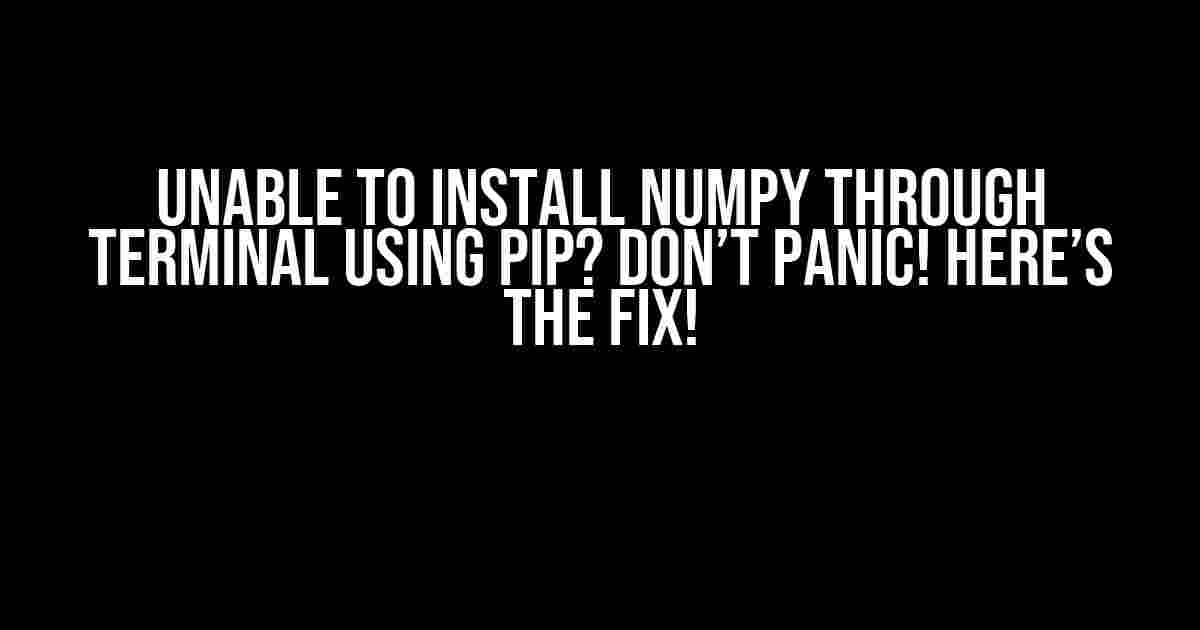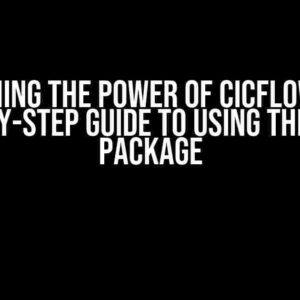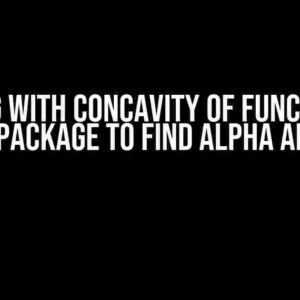Are you frustrated with the error messages and failed installations of NumPy through your terminal using pip? You’re not alone! Many developers and data scientists have been in your shoes, struggling to get this essential library up and running. But fear not, dear reader, for this article is here to guide you through the troubleshooting process and provide you with a clear, step-by-step solution to get NumPy installed and working smoothly.
Why Can’t I Install NumPy through Pip?
Before we dive into the solutions, let’s take a quick look at some common reasons why you might be experiencing issues installing NumPy through pip:
- Outdated pip version: Make sure you’re running the latest version of pip. Outdated versions can cause compatibility issues and errors.
- Missing dependencies: NumPy relies on several dependencies, such as Python, Wheel, and Libatlas, to function properly. Ensure these dependencies are installed and up-to-date.
- Corrupted package cache: A corrupted package cache can cause pip to fail when trying to install NumPy. Clearing the cache can often resolve the issue.
- Conflicting package versions: Incompatible package versions can cause conflicts and installation failures. Be cautious when installing packages with dependencies that might clash with NumPy.
- System configuration issues: Sometimes, system-level configuration problems can prevent pip from installing NumPy. This might include issues with your Python installation, directory permissions, or environmental variables.
Solution 1: Update pip and Wheel
Let’s start with the simplest solution: updating pip and Wheel to the latest versions. This ensure you’re running the most recent and compatible versions of these essential tools.
pip install --upgrade pip
pip install --upgrade wheel
Run the above commands in your terminal to update pip and Wheel. Once the updates are complete, try installing NumPy again using pip:
pip install numpy
Solution 2: Clear the Package Cache
If updating pip and Wheel didn’t resolve the issue, it’s time to clear the package cache. This can help remove any corrupted or outdated package information that might be causing the installation to fail.
pip cache purge
Run the above command to purge the package cache. Then, try installing NumPy again using pip:
pip install numpy
Solution 3: Install Required Dependencies
NumPy relies on several dependencies to function properly. Ensure you have the following dependencies installed and up-to-date:
- Python: Make sure you’re running the latest version of Python (3.8 or higher)
- Wheel: We’ve already updated Wheel in Solution 1, but double-check it’s installed and up-to-date
- Libatlas: Install Libatlas, a linear algebra library required by NumPy
To install Libatlas, use the following command:
pip install atlas
Once you’ve installed the required dependencies, try installing NumPy again using pip:
pip install numpy
Solution 4: Check System Configuration
If the above solutions didn’t work, it’s time to investigate system-level configuration issues. Check the following:
- Python installation: Ensure Python is installed correctly and functioning properly
- Directory permissions: Verify that you have the necessary permissions to write to the directory where you’re trying to install NumPy
- Environmental variables: Check that your environmental variables, such as `PYTHONPATH` and `PATH`, are correctly set
If you’re unsure about your system configuration, consider seeking help from a system administrator or reinstalling Python and its dependencies.
Solution 5: Use a Virtual Environment
Virtual environments can provide a clean and isolated environment for installing and running Python packages, including NumPy. Create a new virtual environment using the following command:
python -m venv myenv
Activate the virtual environment:
source myenv/bin/activate
Then, install NumPy using pip:
pip install numpy
If NumPy installs successfully in the virtual environment, it might indicate a system-level configuration issue that’s preventing installation in your global Python environment.
Solution 6: Reinstall Python and Dependencies
If all else fails, it might be time to reinstall Python and its dependencies. This should be your last resort, as it will remove all installed packages and configurations.
Before reinstalling, make sure to:
- Backup your data: Save any important files and data to prevent loss
- Remove existing Python installations: Uninstall Python and its dependencies from your system
Then, reinstall Python and its dependencies, including pip, Wheel, and Libatlas. Finally, try installing NumPy again using pip:
pip install numpy
Conclusion
Installing NumPy through pip can be a breeze, but sometimes errors can occur. By following the solutions outlined in this article, you should be able to troubleshoot and resolve the issue. Remember to stay calm, methodically work through each solution, and don’t hesitate to seek help if needed. Happy coding!
| Solution | Description |
|---|---|
| 1. Update pip and Wheel | Ensure you’re running the latest versions of pip and Wheel |
| 2. Clear the Package Cache | Remove corrupted or outdated package information |
| 3. Install Required Dependencies | Ensure Python, Wheel, and Libatlas are installed and up-to-date |
| 4. Check System Configuration | Verify Python installation, directory permissions, and environmental variables |
| 5. Use a Virtual Environment | Create a clean and isolated environment for installing NumPy |
| 6. Reinstall Python and Dependencies | Reinstall Python and its dependencies as a last resort |
By following these solutions, you should be able to successfully install NumPy through pip and get back to coding. Don’t let installation issues hold you back!
Frequently Asked Question
Are you stuck trying to install numpy using pip through your terminal? Don’t worry, we’ve got you covered! Here are some frequently asked questions and answers to help you troubleshoot the issue.
Why does pip throw an error when I try to install numpy?
This is likely due to a missing or outdated package manager. Make sure you have the latest version of pip installed by running `pip install –upgrade pip` and then try installing numpy again with `pip install numpy`.
Do I need to use sudo when installing numpy with pip?
Only use `sudo` if you’re installing numpy system-wide. If you’re using a virtual environment, you shouldn’t need `sudo`. Instead, activate your virtual environment and then run `pip install numpy`. Using `sudo` can lead to permission issues down the line, so it’s best to avoid it if possible.
How do I check if I have the necessary dependencies to install numpy?
You’ll need a C compiler (like GCC) and a Fortran compiler (like GFortran) installed on your system. You can check by running `gcc –version` and `gfortran –version` in your terminal. If you don’t have these installed, you can download and install them from your system’s package manager.
What if I’m using a virtual environment, but pip still won’t install numpy?
Try reinstalling your virtual environment or creating a new one. Sometimes, virtual environments can get corrupted, causing issues with package installation. You can also try upgrading your pip version within the virtual environment by running `pip install –upgrade pip` and then trying to install numpy again.
Are there any alternative ways to install numpy if pip won’t work?
Yes! You can try installing numpy using conda, a package manager that comes with Anaconda. Simply run `conda install numpy` and it’ll take care of the installation for you. Alternatively, you can download the numpy source code and install it manually, but this is typically more complicated and not recommended.